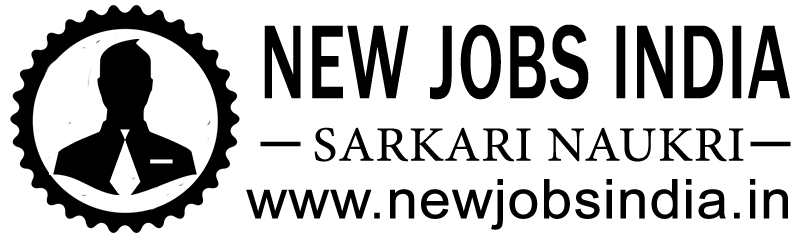WhatsApp is one of the most used messaging apps globally. From daily chats with friends to sharing important office updates or sending birthday wishes at midnight — WhatsApp does it all.
But what if you want to send a message at a specific time, like exactly at 12 AM for someone’s birthday, or a business message early in the morning — without staying awake?
🕒 Why Schedule Messages on WhatsApp?
That’s where message scheduling comes in handy. Although WhatsApp doesn’t offer a built-in scheduling feature, you can easily do it using third-party apps like SKEDit.
🤖 Is There a Direct Feature for Scheduling Messages in WhatsApp?
Unfortunately, WhatsApp doesn’t provide a direct in-app scheduling option. But don’t worry, we’ve got you covered with a trusted and easy-to-use workaround using the SKEDit app for Android users.
📲 How to Schedule WhatsApp Messages on Android (Step-by-Step)
Here’s a complete guide on how to schedule WhatsApp messages using SKEDit:
✅ Step 1: Download SKEDit App
- Go to the Google Play Store.
- Search for “SKEDit Scheduling App”.
- Tap Install.
✅ Step 2: Sign In
- Open the app.
- You can sign in using Facebook or your email account.
✅ Step 3: Allow Permissions
- SKEDit will ask for certain permissions like Accessibility.
- Tap Enable Accessibility, go to your phone’s settings, and turn on SKEDit.
- Then tap Allow.
✅ Step 4: Schedule Your Message
- On the home screen, tap on WhatsApp.
- Select the contact you want to message.
- Type your message.
- Choose the date and time when you want the message to be sent.
- You can also attach files like images or documents.
- (Optional) Choose if you want the message to repeat (daily, weekly, etc.).
✅ Step 5: Ask Before Sending (Optional)
- You’ll see an option called “Ask me before sending.”
- If you enable it, the app will notify you before sending.
- If you disable it, the message will be sent automatically at the scheduled time.
📷 Bonus: Visual Guide
To make it even easier, check out this infographic with all the step-by-step instructions:
🍏 What About iPhone Users?
For iOS (iPhone) users, SKEDit isn’t available because Apple restricts third-party apps from accessing WhatsApp in the same way.
Alternatives:
- Use the Reminder app to get notified when it’s time to manually send the message.
- Use Siri Shortcuts to automate limited functions (though not full WhatsApp messaging).
💼 Bonus Tip for Business Users
If you’re using WhatsApp Business, there are advanced solutions via the WhatsApp Business API. This is ideal for companies that want to send automatic messages to customers.
However, setting up the API may require developer help or integration with tools like Twilio, WATI, etc.
🔒 Is It Safe to Use SKEDit?
Yes, SKEDit is generally safe, but:
- It needs Accessibility permissions to work.
- Only download from the official Play Store.
- Read reviews before installing any app.
🧠 Final Thoughts
Scheduling WhatsApp messages can save you time, help with reminders, and keep your communication consistent. Whether you're wishing someone happy birthday or managing your business clients, SKEDit makes it possible with just a few taps.
💬 Have You Tried It?
If you’ve tried scheduling WhatsApp messages, let us know your experience in the comments! And don’t forget to share this post with your friends and family who might find it helpful.
Note:
Welcome to this official website of NEW JOBS INDIA . There are many websites similar to the name of NEW JOBS INDIA, so you have to be careful, to open the real newjobsindia website, just open /www.newjobsindia.in and after www.newjobsindia.in must be checked, for all kinds of updates related to jobs.